TUTORIAL : WELCOME IMAGE (CLICK HERE TO ENTER)
Hari ini, Lee akan bagitahu cara-cara untuk letakkan welcome image di blog.. tengoklah Lee pun dah letakkan Welcome Image kat blog ni.. :3 kawaii kan...kan..kan.. tapi lepas letak code ni.. korang dah tak boleh padam code tu tau..
Ok.. mula-mula korang kene pastikan yang korang dah Download Full Template ..
1. Log in > Dashboard > Design > Edit Html > Tick Expand Widget Templates
2. Tekan Ctrl F serentak , cari kod ini :
3. Dah jumpa ? Masukkan kod di bawah ini di atas kod yang korang cari tadi :
5. Url Image , korang boleh ambil dekat mana-mana imej yang korang suka dan sesuai untuk welcome Image..
6. Lepas sudahh SAVE akan keluar KEEP WIDGET or DELETE WIDGET .
Korangg tekan DELETE WIDGET ok ?
*Perhatian kepada pembaca yang mengikuti tutorial ini.. lepas korang masukkan welcome image.. kemungkinan besar korang akan alami kesukaran untuk edit atau design template korang... jadi ingat eh.. download full template tau sebab kalau tak jadi boleh letak template lama.. Fikir dulu sebelum letak kod ni okey.. :)
Ok.. mula-mula korang kene pastikan yang korang dah Download Full Template ..
1. Log in > Dashboard > Design > Edit Html > Tick Expand Widget Templates
2. Tekan Ctrl F serentak , cari kod ini :
]]></b:skin>
3. Dah jumpa ? Masukkan kod di bawah ini di atas kod yang korang cari tadi :
</style></head>4. Masukkan URL IMAGE YANG KORANG SUKA dekat warna merah di atas .
<script language="javascript" type="text/javascript">
/* toggle() checks to see if the images has already been faded
or not and sends the appropriate variables to opacity(); */
function toggle(el,milli) {
// Get the opacity style parameter from the image
var currOpacity = document.getElementById(el).style.opacity;
if(currOpacity != 0) { // if not faded
fade(el, milli, 100, 0);
} else { // else the images is already faded
fade(el, milli, 0, 100);
}
}
/* changeOpacity() uses three different opacity settings to
achieve a cross-browser opacity changing function. This
function can also be used to directly change the opacity
of an element. */
function changeOpacity(el,opacity) {
var image = document.getElementById(el);
// For Mozilla
image.style.MozOpacity = (opacity / 100);
// For IE
image.style.filter = "alpha(opacity=" + opacity + ")";
// For others
image.style.opacity = (opacity / 100);
}
/* fade() will fade the image in or out based on the starting
and ending opacity settings. The speed of the fade is
determined by the variable milli (total time of the fade
in milliseconds)*/
function fade(el,milli,start,end) {
var fadeTime = Math.round(milli/100);
var i = 0; // Fade Timer
// Fade in
if(start < end) {
for(j = start; j <= end; j++) {
// define the expression to be called in setTimeout()
var expr = "changeOpacity('" + el + "'," + j + ")";
var timeout = i * fadeTime;
// setTimeout will call 'expr' after 'timeout' milliseconds
setTimeout(expr,timeout);
i++;
}
}
// Fade out
else if(start > end) {
for(j = start; j >= end; j--) {
var expr = "changeOpacity('" + el + "'," + j + ")";
var timeout = i * fadeTime;
setTimeout(expr,timeout);
i++;
}
}
}
</script>
<div class="input" onClick="javascript:toggle('wise', 3000); this.style.display='none';
document.getElementById('june').style.display=''">
<center><img src="URL IMAGE YANG KORANG SUKA"
style="opacity:0.4;filter:alpha(opacity=40)"
onmouseover="this.style.opacity=1;this.filters.alpha.opacity=100"
onmouseout="this.style.opacity=0.7;this.filters.alpha.opacity=40"/></center>
</div>
<div id="wise" style="filter : alpha(opacity=0); -moz-opacity : 0; opacity : 0;">
<div id="june" style="display : none;">
<body>
5. Url Image , korang boleh ambil dekat mana-mana imej yang korang suka dan sesuai untuk welcome Image..
6. Lepas sudahh SAVE akan keluar KEEP WIDGET or DELETE WIDGET .
Korangg tekan DELETE WIDGET ok ?
*Perhatian kepada pembaca yang mengikuti tutorial ini.. lepas korang masukkan welcome image.. kemungkinan besar korang akan alami kesukaran untuk edit atau design template korang... jadi ingat eh.. download full template tau sebab kalau tak jadi boleh letak template lama.. Fikir dulu sebelum letak kod ni okey.. :)

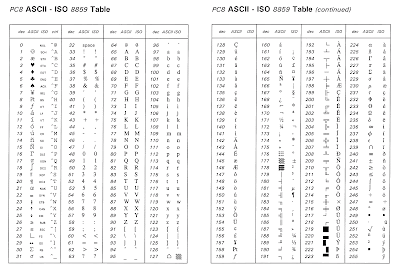
Ulasan