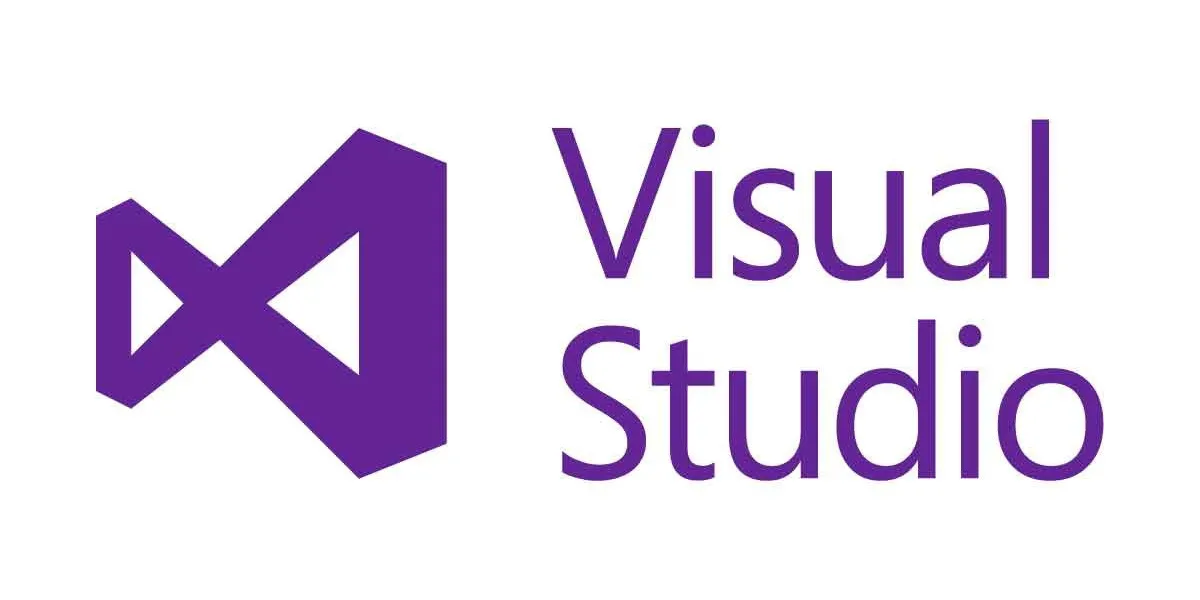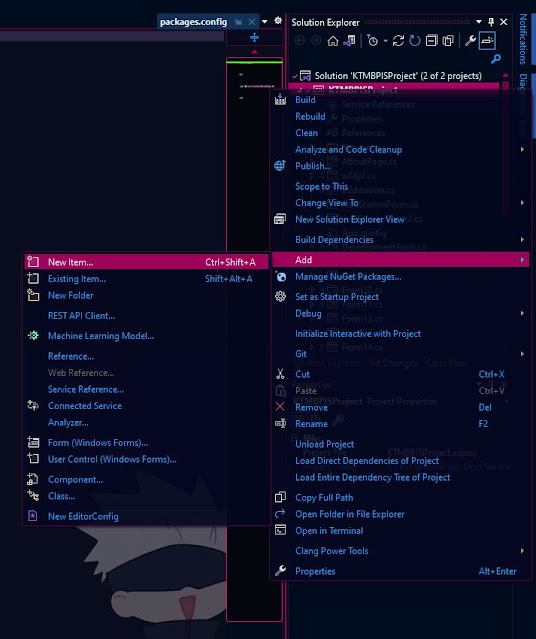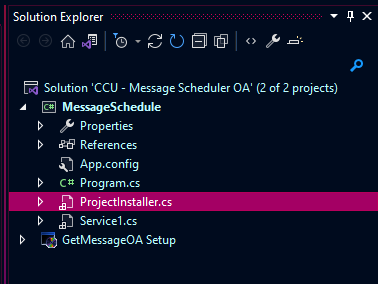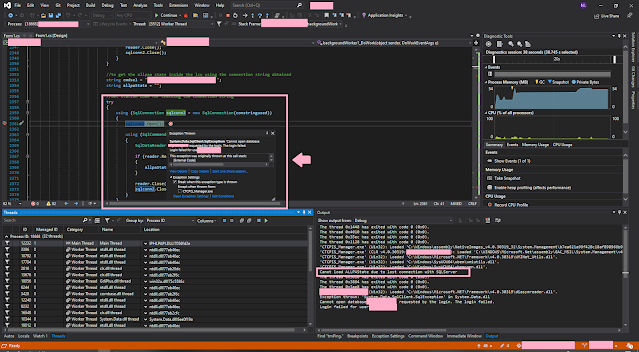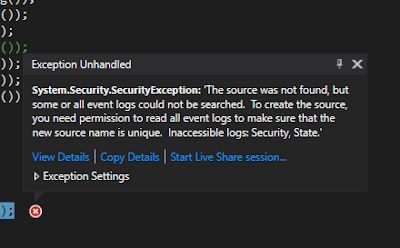62 Well, after much searching and trial and error I have solved this. I'm not sure if this is the best way, but it works. Here's the scenario: I have an application I would like to deploy via a Visual Studio Setup project. In addition to my application files, I would like to create a subdirectory in the target directory that contains a batch (.bat) file. I would like this file to run at the end of the installation process. Here's what you do: Create a setup project and configure as you normally would, including the subdirectory in which you'll place your batch file (you can just place it in the Application Folder directly if you don't want it in a subdirectory). In the "File System" view (right-click on the project in Solution Explorer->View->File System), add the batch file you want to execute and cmd.exe (C:\Windows\System32\cmd.exe) Open the "Custom Actions" view (right-click on the project in Solution Explorer->View->Custom Ac...