Display Android Wifi Solution
1. Lets connect adb through wifi
1. Prerequisites
-
The panel and your PC must be on the same Wi-Fi network (or same subnet).
-
Developer Options and Wireless debugging must be enabled on the panel.
-
You’ll need the Android platform-tools (ADB) installed on your PC.
2. Enable Developer & Wireless Debugging on the Panel
-
On the panel:
-
Go to Settings → About → Build number → tap 7× until you see “You are now a developer.”
-
-
Open Settings → Developer options.
-
Toggle Wireless debugging → ON.
-
On some builds it’s called ADB over Wi-Fi.
-
-
(If there’s a prompt to allow pairing with a device, keep that screen open.)
3. Pair Your PC (Android 11+ Secure Pairing)
Since Android 11, you must pair your PC the first time.
-
On the panel:
-
In Wireless debugging, choose Pair device with pairing code.
-
You’ll see:
-
IP address and port (e.g.,
192.168.1.110:37099) -
Pairing code (e.g.,
123456)
-
-
-
On your PC:
adb pair 192.168.1.110:37099-
Enter the pairing code when prompted.
-
You should see
Successfully paired to 192.168.1.110:37099.
-
4. Connect to the Debug Port
After pairing, the panel will show a second port for actual debugging (e.g., 192.168.1.110:5555).
On your PC:
adb connect 192.168.1.110:5555
Verify:
adb devices
You should see:
List of devices attached
192.168.1.110:5555 device
5. Troubleshooting
-
If
adb pairfails:-
Make sure your PC can ping the panel’s IP.
-
Disable firewalls that block high ports (pairing often uses random ports like 37099).
-
-
If you keep seeing “unauthorized”:
-
Toggle Wireless debugging OFF → ON and repeat the pairing.
-
-
If the connection drops on reboot:
-
You’ll need to reconnect using
adb connect <ip>:5555. -
Pairing usually persists unless the panel is factory-reset.
-
2. Display and Control of Android Devices via USB and TCP/IP using Scrcpy
https://www.youtube.com/watch?v=wj73mNgoJis



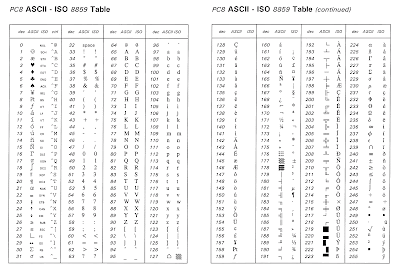
Ulasan