Web Server IIS : Memory leaks to resource exhaustion or misconfiguration issues
The issue you're experiencing with IIS becoming slow and showing "jitter" over time, but temporarily resolving after restarting the service, is likely caused by several factors. These can range from memory leaks to resource exhaustion or misconfiguration. Below are common causes and potential solutions:
1. Memory Leaks
- Symptoms: Over time, memory consumption increases, eventually leading to performance degradation.
- Cause: Improperly managed resources in your application (e.g., unclosed database connections, file handles, etc.) can cause memory leaks.
- Solution:
- Use tools like the Windows Performance Monitor or the IIS Worker Process (w3wp.exe) monitoring tool to check memory consumption.
- Review your application code for potential memory leaks, especially in database connections, file operations, and session management.
2. Application Pool Recycling
- Symptoms: The application pool may accumulate unused or unnecessary resources over time.
- Cause: If the application pool is not recycled often enough, it can lead to degraded performance.
- Solution:
- Configure application pool recycling to periodically refresh the worker process, which releases memory and other resources.
- Go to
IIS Manager→Application Pools→ Select your pool →Recycling→ Set a schedule (e.g., once daily) or based on memory usage.
3. High Traffic Load
- Symptoms: IIS becomes slow or unresponsive under high traffic.
- Cause: Traffic surges, insufficient resources (CPU, memory), or poor scaling strategies.
- Solution:
- Analyze traffic patterns and resource usage during peak times using tools like IIS logs, Performance Monitor, or Task Manager.
- Scale your application by adding more resources (CPU/RAM) or setting up load balancing if traffic increases beyond the capacity of a single IIS server.
4. Excessive Logging or Event Tracing
- Symptoms: If excessive logging is enabled, disk I/O can become a bottleneck over time.
- Cause: IIS or application-level logging (e.g., W3C logs, Event Viewer) can build up, causing performance issues.
- Solution:
- Reduce the logging level, or disable unnecessary logging.
- Ensure log files are rotated and archived regularly to avoid high disk usage.
5. Database Connection Issues
- Symptoms: Response times increase over time, especially for database-driven applications.
- Cause: Inefficient queries, unoptimized database connections, or connection pool exhaustion can cause IIS to slow down.
- Solution:
- Review the connection management in your application, ensuring database connections are opened and closed efficiently.
- Optimize database queries and implement proper indexing.
6. Thread Exhaustion
- Symptoms: IIS becomes unresponsive or slow due to unhandled requests.
- Cause: Too many requests might overwhelm the IIS thread pool, causing jitter as threads are exhausted.
- Solution:
- Increase the number of threads allocated to IIS (under "Thread Limits" in IIS settings).
- Review the request pipeline and ensure long-running requests are properly handled.
7. IIS Cache Overflow
- Symptoms: The system becomes slow as the cache fills up and can't serve new requests efficiently.
- Cause: If caching is enabled but not properly configured, the cache may grow indefinitely and degrade performance.
- Solution:
- Configure IIS Output Caching, ensuring that cache timeouts and limits are properly set.
- Clear the cache periodically or implement better cache invalidation mechanisms.
8. Fragmentation and Disk I/O Issues
- Symptoms: Jitter occurs, especially if the application writes or reads from disk frequently.
- Cause: Fragmented disk or heavy I/O operations over time can slow down performance.
- Solution:
- Defragment the disk or use SSDs for better performance.
- Ensure that large file operations are optimized, and file system operations are not overloading the server.
9. Resource Limits in Application Pool
- Symptoms: IIS starts slow after being up for an extended period.
- Cause: Resource limits for the application pool (e.g., CPU, memory) may be too low.
- Solution:
- Check and adjust the resource limits for the application pool (IIS Manager → Application Pools → Select pool → Advanced Settings).
- Increase memory limits, if necessary.
10. Garbage Collection (GC) Issues in .NET Applications
- Symptoms: Performance degrades over time in .NET applications.
- Cause: Inefficient garbage collection can cause memory fragmentation, slowing down the application.
- Solution:
- Configure garbage collection settings to optimize memory usage (in the
web.configormachine.configfile, you can enable "server GC" mode for better performance in server environments). - Investigate memory usage patterns and optimize object allocations to reduce GC overhead.
- Configure garbage collection settings to optimize memory usage (in the
11. Network Latency or DNS Resolution Delays
- Symptoms: Slow response times or "jitter" that affect requests related to external services.
- Cause: Slow DNS lookups or external dependencies.
- Solution:
- Optimize network settings or cache DNS lookups.
- Ensure that external services (e.g., APIs or databases) are responsive, or consider using connection pooling.
By diagnosing your system using tools like Performance Monitor, Task Manager, or Event Viewer, you can identify the exact bottleneck. Would you like guidance on using any of these tools to further diagnose the issue?

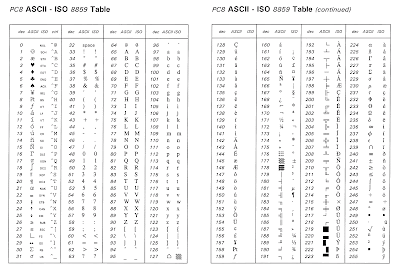
Ulasan