How to play the playlist in the C# service application?
To play multiple media files in a playlist using a Windows service in C#, you can extend the previous example where we used NAudio for audio playback. In this example, we'll create a playlist and handle playing each file in sequence.
Github : https://github.com/naudio/NAudio
Here's how you can implement this:
Step 1: Create a Windows Service Project
- Open Visual Studio and create a new project.
- Select Windows Service (.NET Framework) under Windows Desktop.
- Name your project and click Create.
Step 2: Install NAudio
- Open NuGet Package Manager by right-clicking on your project and selecting Manage NuGet Packages.
- Search for
NAudioand install it.
Step 3: Implement Playlist Playback in Your Service
Open the
Service1.csfile (or your main service file).Add the necessary using directive for NAudio:
using NAudio.Wave; using System.Collections.Generic; using System.Threading.Tasks;Implement the audio playlist playback logic. Here, we'll use a list of file paths and play each one in sequence:
public partial class Service1 : ServiceBase { private IWavePlayer waveOutDevice; private AudioFileReader audioFileReader; private Queue<string> playlist; private Task playbackTask; public Service1() { InitializeComponent(); } protected override void OnStart(string[] args) { // Initialize the playlist playlist = new Queue<string>(); playlist.Enqueue(@"C:\path\to\your\audiofile1.mp3"); playlist.Enqueue(@"C:\path\to\your\audiofile2.mp3"); playlist.Enqueue(@"C:\path\to\your\audiofile3.mp3"); // Start playback playbackTask = Task.Run(() => PlayPlaylist()); } private void PlayPlaylist() { foreach (var file in playlist) { PlayFile(file); } } private void PlayFile(string filePath) { // Initialize the playback device and audio file reader waveOutDevice = new WaveOutEvent(); audioFileReader = new AudioFileReader(filePath); // Set up the playback device with the audio file reader waveOutDevice.Init(audioFileReader); // Handle playback stopped event to dispose resources waveOutDevice.PlaybackStopped += (s, e) => { audioFileReader.Dispose(); waveOutDevice.Dispose(); }; // Play the audio file waveOutDevice.Play(); // Wait for playback to finish while (waveOutDevice.PlaybackState == PlaybackState.Playing) { Task.Delay(100).Wait(); } } protected override void OnStop() { // Stop the playback if needed if (waveOutDevice != null) { waveOutDevice.Stop(); } // Clean up resources playbackTask?.Wait(); waveOutDevice?.Dispose(); audioFileReader?.Dispose(); } }
Explanation:
Playlist Initialization: The
playlistis initialized as a queue of file paths in theOnStartmethod.PlayPlaylist Method: This method iterates through the
playlistqueue and callsPlayFilefor each audio file.PlayFile Method: This method initializes the
waveOutDeviceandaudioFileReaderfor the given file path, sets up the playback, and waits for the playback to finish before moving on to the next file.Playback Stopped Event: This event handler disposes of the
audioFileReaderandwaveOutDeviceresources when playback stops.OnStop Method: This method stops any ongoing playback and ensures resources are cleaned up when the service is stopped.
Step 4: Install and Test Your Service
Install the Service:
- Open the Developer Command Prompt for Visual Studio with administrative privileges.
- Navigate to the output directory of your service project (e.g.,
bin\Debugorbin\Release). - Use the
sccommand to create and start your service:sc create MyAudioService binPath= "C:\path\to\your\service.exe" sc start MyAudioService
Test the Service:
- Ensure the service starts correctly and plays the audio files in the playlist.
- Check the Windows Event Viewer for any logs or errors if the service does not behave as expected.
Important Considerations:
- Audio Device Access: Ensure your service has the necessary permissions to access audio devices.
- Service Lifetime: Handle the service's lifecycle appropriately, ensuring that resources are cleaned up correctly in the
OnStopmethod.
By following these steps, you can create a Windows service that plays multiple audio files in a playlist using NAudio.
Refer chatgpt : https://chatgpt.com/share/d9292cad-b396-47a0-a4ed-a598c1959706
.png)

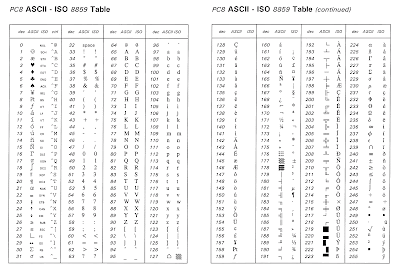
Ulasan