Test your network connection
PowerShell (Windows only)
PowerShell is a scripting tool for Windows. Windows PowerShell comes installed by default in Windows.
- In the lower-left corner, click the Windows icon and type:
PowerShell - At the PowerShell prompt, enter the Test-NetConnection command:
Test-NetConnection -ComputerName <address> -Port <port>
The Code42 app uses port 443 and 4287 to connect to authority servers and the Code42 cloud. If you are unsure which port to include, test all.
Examples:Test-NetConnection -ComputerName central.crashplan.com -Port 443Test-NetConnection -ComputerName central.crashplan.com -Port 4287
If the connection passes, a TcpTestSucceeded: True message displays similar to the following:
ComputerName : central.crashplan.com RemoteAddress : 192.0.2.0 RemotePort : 4287 InterfaceAlias : Ethernet0 2 SourceAddress : 192.0.0.0 TcpTestSucceeded : True
If the connection fails, a failure message displays, for example:
WARNING: TCP connect to (192.0.2.0 : 4287) failed
If the connection fails, troubleshoot the failed connection.
Rujukan : https://support.code42.com/CrashPlan/6/Troubleshooting/Test_your_network_connection
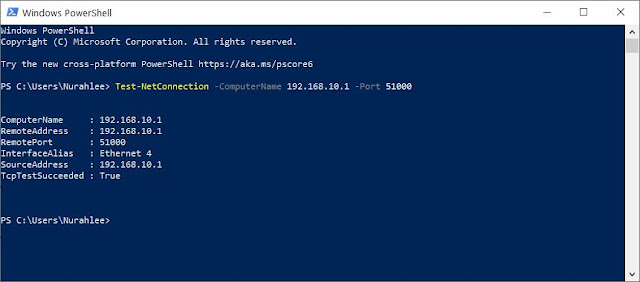

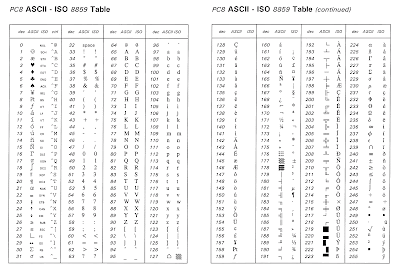
Ulasan