Cara import local git ke remote git
Local git
As hinted in GitHub help:
Create a new repository on GitHub.
Open Git Bash.
Change the current working directory to your local project.
Initialize the local directory as a Git repository.
$ git initAdd the files in your new local repository. This stages them for the first commit.
$ git add .Commit the files that you've staged in your local repository.
$ git commit -m "First commit"At the top of your GitHub repository's Quick Setup page, click to copy the remote repository URL.
In the Command prompt, add the URL for the remote repository where your local repository will be pushed.
$ git remote add origin <remote repository URL> # Sets the new remote $ git remote -v # Verifies the new remote URLPush the changes in your local repository to GitHub if there is a remote branch called
master(ormainif that's what you're using)$ git push origin masterOtherwise you will have to name local branch first by
$ git branch -m <new_name>and then push it to add a new branch called <new_name>
$ git push origin -u <new_name>
If you still end up with errors like "Updates were rejected because the remote contains work that you do not have locally", this is normally because that the remote repo is recently created manually. Make sure you are not overwriting anything on the remote end before you force push local git folder to it using
$ git push origin -u -f <new_name>$ git push --force origin <commit id>:masterRujukan : https://superuser.com/a/1412081
git remote -v upload into existing branch
- Find your repository. (Pick the folder you think it's in, and run
ls -a. If you see .git, you're probably in the right place.- If you do not have the repository initilized yet, do one of the following:
- If you have all the files copied from the repository, all you need to do is
git init. - If you have nothing, run
git clone <https://something/foo/bar.git> <folder you want the repository to be in>. If you specify nothing for the folder, it will create it in the current folder.
- Create a branch: You can use a single command instead of the two commands you have in your question:
git checkout -b <your branch name> - Make some changes in the files.
- Track your changes:
git add <changed file> [<another changed file> [...]] Note that a changed file can be a folder.- If you deleted a file, use
git rm <file> so Git knows you deleted it.
- Commit your changes:
git commit -m "what you did" - If you need to push your changes back to the main branch, use
git checkout master and git merge <your branch name>. This will move all commits on your new branch to the original branch. - Push your changes to the online repository:
git push - For your first time pushing any branch, use this instead:
git push --set-upstream <https://something/foo/bar.git> <your branch name> - From now on, you can incorporate changes from the online branch to your local by using
git pull. - If changes are made on master that should be in your branch, checkout your branch and use
git rebase master.



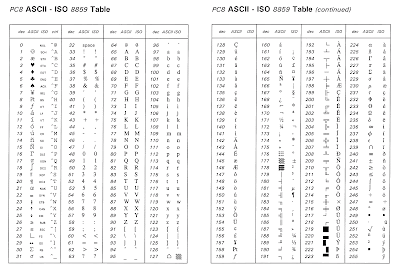
Ulasan