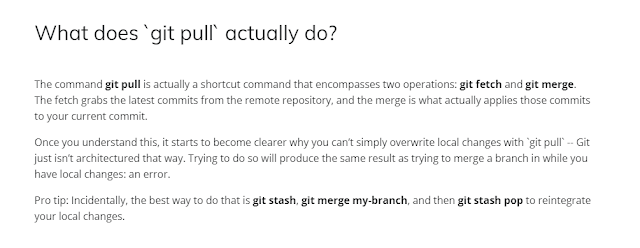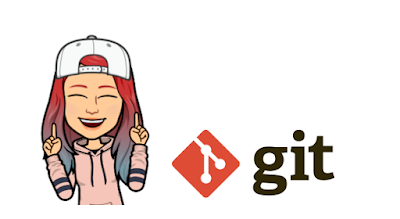gitlab ssh: Could not resolve hostname gitlab.com: Name or service not known
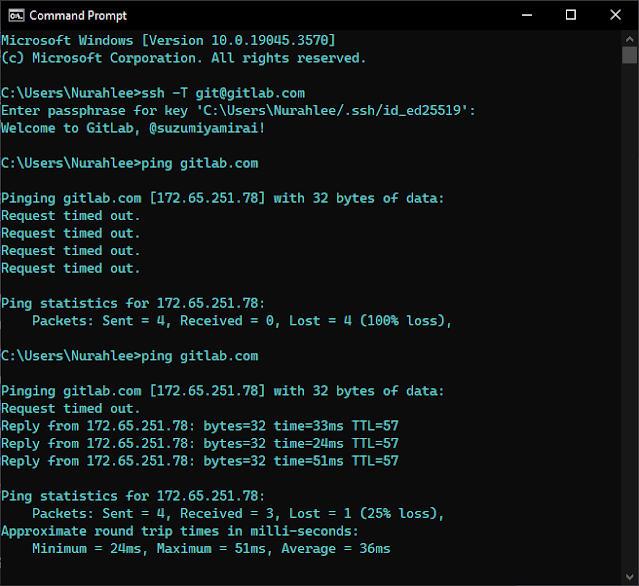
solve this error on gitlab ssh: Could not resolve hostname gitlab.com: Name or service not known fatal: Could not read from remote repository. Please make sure you have the correct access rights and the repository exists. The error message you're seeing suggests that Git is unable to resolve the hostname "gitlab.com" to an IP address, which means it's having trouble connecting to GitLab over SSH. Here are some steps to troubleshoot and potentially resolve this issue: 1. Check your internet connection: Ensure that your internet connection is stable and working correctly. 2. Verify the GitLab URL: Make sure you are using the correct GitLab URL. It should be "gitlab.com" unless you are using a self-hosted GitLab instance. 3. Check your SSH configuration: Make sure you have an SSH key configured and added to your SSH agent. You can check this by running the following command: ```shell ssh -T git@gitlab.com `...