gitlab ssh: Could not resolve hostname gitlab.com: Name or service not known
solve this error on gitlab
ssh: Could not resolve hostname gitlab.com: Name or service not known
fatal: Could not read from remote repository.
Please make sure you have the correct access rights
and the repository exists.
The error message you're seeing suggests that Git is unable to resolve the hostname "gitlab.com" to an IP address, which means it's having trouble connecting to GitLab over SSH. Here are some steps to troubleshoot and potentially resolve this issue:
1. Check your internet connection:
Ensure that your internet connection is stable and working correctly.
2. Verify the GitLab URL:
Make sure you are using the correct GitLab URL. It should be "gitlab.com" unless you are using a self-hosted GitLab instance.
3. Check your SSH configuration:
Make sure you have an SSH key configured and added to your SSH agent. You can check this by running the following command:
```shell
ssh -T git@gitlab.com
```
If it's not working, you might need to generate an SSH key and add it to your SSH agent. Here's how you can do that:
- Generate an SSH key if you don't have one:
```shell
ssh-keygen -t rsa -b 4096 -C "your_email@example.com"
```
Follow the prompts to create the key.
- Add your SSH key to the SSH agent:
```shell
eval "$(ssh-agent -s)"
ssh-add ~/.ssh/id_rsa # Use the path to your private key
```
4. Verify your SSH key is added to your GitLab account:
Ensure that your public SSH key is added to your GitLab account. You can do this by copying the contents of your public key (usually located in `~/.ssh/id_rsa.pub`) and adding it to your GitLab account settings.
5. Check your DNS configuration:
The "Could not resolve hostname" error could be related to DNS issues. Make sure your DNS configuration is correct. You can try to ping GitLab to see if the hostname is resolving correctly:
```shell
ping gitlab.com
```
6. Network/firewall issues:
If you're on a network with restrictive firewall rules, make sure that outbound SSH connections are allowed. Firewalls or proxies can sometimes block SSH connections.
7. Proxy settings:
If you are behind a proxy, you might need to configure your Git client to work with the proxy. Check your proxy settings in your Git configuration:
```shell
git config --global http.proxy http://your_proxy_server:port
```
Replace `your_proxy_server` and `port` with your actual proxy server details.
8. Temporary DNS issues:
Sometimes, DNS servers can have temporary issues. Try again later to see if the issue resolves itself.
If you've gone through these steps and the issue persists, there may be an issue with your network or DNS configuration, and you may need to contact your network administrator or your service provider for further assistance.
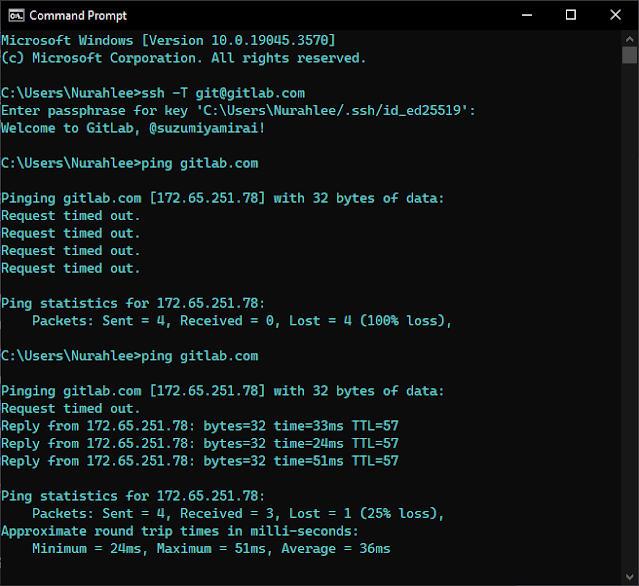

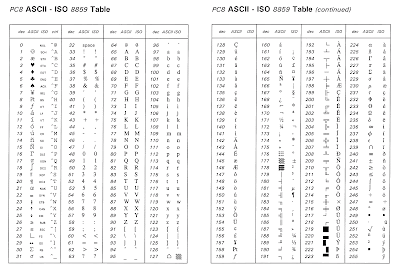
Ulasan